Skyrim is an open-world action role-playing video game. There’s no telling that this game won’t face any errors. Since, it’s a world-wide game, played by many players simultaneously. There occurs an error called “failed to initialize renderer” when you try to launch Skyrim. Most of the time, this error occurs when the game is unable to fit into the selected display resolution. It may be due to the graphic drivers being outdated or corrupt or the game files are more or less corrupted.
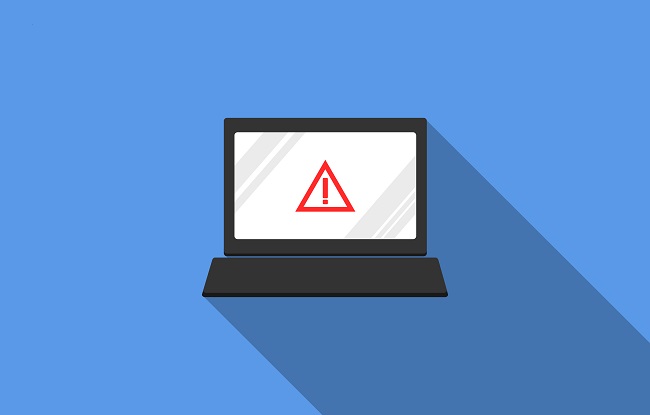
Fix: Skyrim Failed To Initialize Renderer
The error deals with render. So, you must be wondering what is rendering. Actually, rendering is a computing process of creating a photorealistic image. Hence, render is the display of such model. When you launch a game, the game checks if it is capable of supporting these high functions and quality and then, it decides if it can initialize renderer. Hence, this “failed to initialize renderer” error shows up on the screen when the Skyrim game is not able to read the video card details properly.
How To Fix Skyrim Failed To Initialize Renderer Error
This error doesn’t cause much havoc and can be fixed soon enough. Deleting the game files or updating the graphic drivers could be of great help. We will provide you several solutions in this article for you to resolve this error. Follow the solutions mentioned below thoroughly.
Solution 1: Power Cycling Your Computer
Before trying to make changes in the game or the graphics hardware, it is best to power cycle your computer and checks if the error is resolved.
Power cycling is actually a process of turning off a computer completely and then turning it on again. This process should be done because when a device is induced to reinitialize, it re-configures its parameters and recover from an unresponsive or frozen state. It is also used to reset all the network configurations as they are turned off and loses its data when you turn the device off. Follow the steps below to power cycle your devices except the computer.
Step 1: First, remove all the wires connected to it from your device.
Step 2: Next, detach the battery if possible. Then, press the Power button for a minute.
Step 3: Now, let the device rest for few minutes before putting the battery back in.
The battery is taken out to make sure the capacitors are discharged correctly and all the current, running data are cleared up.
Step 4: Finally, turn your device back on and check if the problem is resolved.
However, in the case of a computer, you will have to shut it down completely, then disconnect everything and plug out the main power cable. Now, wait for few minutes and plug everything back in. Check if the problem is solved.
Solution 2: Updating Your Mods And Installing The Latest Patches
Mods are very popular amongst gamers. They are a type of software that alters and customizes features in the game. They also provide more content and enhance the texture. However, it directly conflicts with the game as they hinder the game’s mechanics while trying to add customized options.
Hence, it is advisable that you disable these mods and then try opening the game again. Mods actually change the important files of the game which causes errors.
However, if you don’t have any mods installed and the problem still persists then you should visit the game’s official page and download patches if they are available. The game developers release bug fixes and updates with improvements very frequently if they receive complaints. So, keep up with the updates and install the latest patches to be safe from this error. Re-launch your game and check if the problem has been resolved.
Solution 3: Launching In Windowed mode
This is a simple solution that works out most of the time. You can launch the game in Windowed mode and check if the error is fixed. Sometimes, higher resolutions don’t work for a game. Hence, to make the game supported, follow the steps below to launch it in a windowed mode.
Step 1: First, launch the Skyrim game and on the main screen that appears, click on the “Options” button.
Step 2: Now, click in the box next to the “Windowed Mode” to right-check it, which is present at the bottom left side of the options screen. You can also try changing up the resolution.
Step 3: Then, press Apply to save the changes. Now, finally, launch the game and check if the problem still persists.
The players have tipped that turning the windowed mode on and off also solve the problem.
Solution 4: Deleting Game Files
Before we update the device drivers, it is best to delete some game files and then try opening the game again. Let’s follow these steps to fix the error.
Step 1: At first, close down the game completely.
Step 2: Now, locate the directory where Steam is installed and then delete the folder named “appcache”.
Step 3: Then, navigate to the following directory of Skyrim. The default location is as follows:
C:\Users\”User name”\Documents\MyGames
Step 4: Now, look for the following files and delete it.
Skyrim.ini
SkyrimPrefs.ini
Step 5: Finally, shut down your computer and wait for few minutes. Then, turn the computer back on and re-launch the game.
The error of Fix: Skyrim Failed To Initialize Rendererr is most probably fixed.
Solution 5: Updating Graphics Drivers
However, if all the above-mentioned solutions have failed, then the last resort is to update your graphic drivers. There must be an issue with the current drivers installed on your computer. Skyrim may fail to initialize its renderer if you have outdated or corrupted graphic drivers.
You can update your drivers in two ways: manually or automatically. In the manual method, you will have to visit your graphic drivers’ manufacturer’s website and personally download the drivers.
Let us look through the steps to follow this method.
Step 1: First, boot into Safe mode. In the dialogue box that appears, type “devmgmt.msc” and press Enter.
Step 2: Now, locate the Display Adapters, then right-click on your adapter and click on the Uninstall Device option.
Step 3: Make sure you have booted your computer into normal mode, then press Windows + R combination, then in the dialogue box that appears, type “msc” and press Enter.
Step 4: The default graphic drivers will probably be installed. If not, then right-click on any empty space and click on the “Scan for hardware changes” button. Now, re-launch Skyrim and check if the error persists. If no errors occur, you can stop right here. And if it doesn’t, keep on following the steps.
Step 5: Now, either you can manually search for the latest graphic driver across the internet or your manufacturer’s website and install manually or you can click on the option of Windows install the latest version itself and let it search automatically for you.
Step 6: Then, right-click on your current hardware and click on the “Update driver” option. Select the first option “Search automatically for updated driver software”. Or if you want to update manually, then choose the second option and select “Browse for driver” and then navigate yourself to the location where you downloaded the graphic driver and update it.
Step 7: Finally, restart your computer after finishing installing the drivers. Now, launch the game ‘Skyrim’ and check if this solution fixed the error.
Conclusion
We hope this article helped you solve this “Skyrim Failed to Initialize Renderer” error. Video games have lots of bugs, glitches and error. All it takes is few solutions to fix this right away. Happy Gaming with no errors!